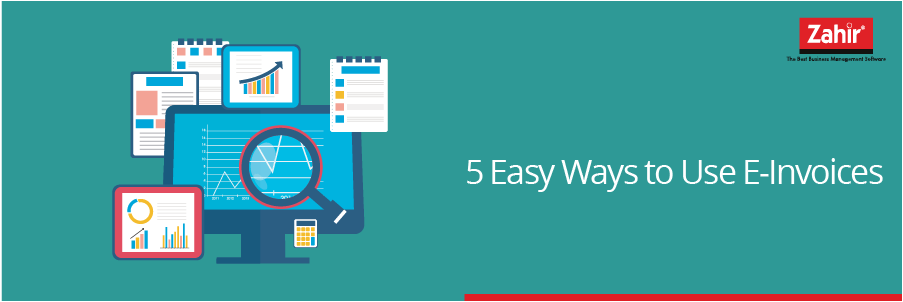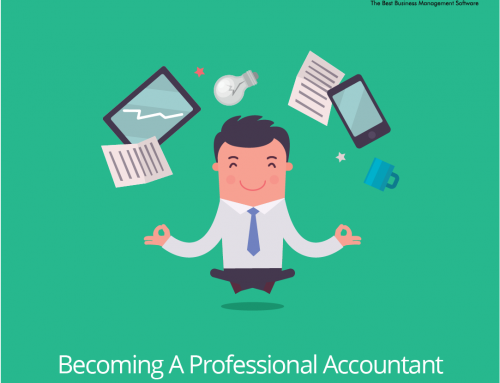E-Invoice is an online tax reporting application issued by the Director General of Taxes. Through this application, users will easily report the tax of company’s transactions. E-Invoices are also useful for preventing from the audulent tax payments by irresponsible personnel.This article will cover a few simple ways to use e-invoice:
- Adding Transaction Counter Data.
The e-Invoicing application allows you to add your own company data to your company’s transaction. This data will then be automatically filled when you make transaction and create a sales invoice for the transaction.
If you have your transaction counter database, you can import it directly into the e-Invoicing application. But before importing the database, you must first make sure your database format, whether in accordance with the format of the e-Invoicing application. - Adding Goods or Services
The e-Invoicing application is simple and flexible. E-Invoicing allows any type of company to use this app for tax reporting. Therefore, in this application there is a feature of adding the type of taxable goods or services. To add, change or delete goods or services offered ,click reference – goods / services – Goods / Services Administration.
After entering the Goods / Services Administration window, you can click “add” to add goods or services you provide. Fill in the goods or services data that you have in the form of goods / services code, goods / services name, goods / services selling price and click option “including VAT” if the price of goods / services has included VAT in it. Click “save” when all data has been completed . - Adding Invoice Number
Every transaction that takes place in a company, must have an invoice number. Invoice number is sorted by transaction date. Invoice number is very important because it is useful to trace and find transactions that a company has done and facilitate tax reporting. In the e-invoice application, you can enter the order of invoice number according to the established format. To create an invoice number in the e-Invoices application, click Referrals – Invoice Number Reference.
After entering the Invoice Number Reference window, click “Record Invoice Number Range” to add invoice number. Fill in the Initial Invoice Number and Final Invoice Number that you want in accordance with the format in your company. Once filled in, then click Record Invoice Number. - Make an e-Invoice
After filling in the data for e-Invoice, the next step is e-Invoice for current or settled transactions . Click the Invoice menu and select the options contained in the menu. The choice of e-Invoicing is• Output Tax: for making e-Invoice Tax on purchased goods • Input Tax: for making e-Invoice Sales of goods• Return of Output Tax: for cancellation of e-Invoice of Purchase of Returned Goods• Input Tax Returns: for cancellation of e-Invoice Sales Tax Returned goods
After selecting the e-Invoice type, go into create invoice window, click “Record Invoice” to create an invoice. Inside the Invoice Input window there will be 3 stages to create invoice. The first stage is enter the transaction documents. Fill in the “Transaction Detail” code in. Then fill in the code “Invoice Type” according to the type of invoice you will make. After filling in the transaction date, tax period and invoice number. If using a foreign currency, fill in the Invoice Reference box. If all is filled, click “Continue”. - Importing Zahir Software Invoice to e-Invoice
Almost all accounting softwares have an export feature of sales invoices or purchases. However, not all invoices are compatible with e-Invoice. This may trouble the users since they have to make double entry. However, it does not apply to Zahir Accounting Software users. The invoice issued by Zahir 6 is compatible with e-Invoice issued by the authorized party. Zahir 6 users only import the invoice issued by Zahir 6 Software to the e-invoice application. To import Zahir Invoice 6 into e-Invoice application is as follows:- Transactions entered in Zahir Accounting 6 using taxes are exported to the CSV table.
- 2. The CSV table format that Zahir Accounting 6 prepares is the format specified by the Taxes.
- 3. Once exported to the CSV table, the user is ready to import it into the e-Invoicing program.
- 4. The user can print tax invoice.