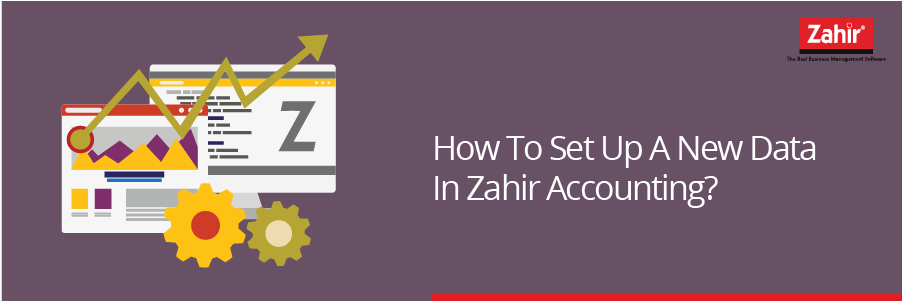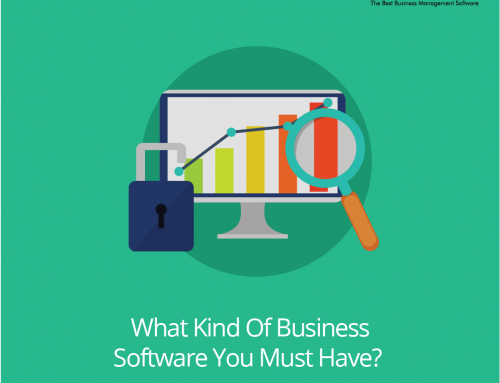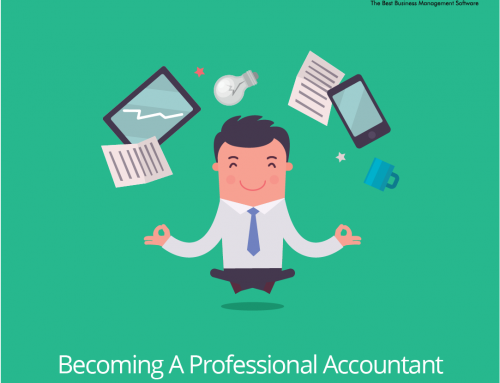The initial stage in running Zahir Accounting software is to create new data. There are several steps to get through, but we simplify it. What is the tricks?
Create New Data
Make new data in Zahir by opening Zahir Accounting program. At the main menu press the new button. After all data is filled, press the Resume button. The Final Confirmation window appears, press the Process button to continue creating the data. Wait until Create New Data is processed.
Create a list of accounts
1.Setup Program> Settings> Program Setup
Specify 3rd level digits and account digits (if necessary), to change the account digit, the account format should be changed.
- Account Classification Determination
Press Setting> Account Classification. This is to display Financial statements (Balance Sheet and Profit Loss). This step can also be done if it is necessary.
- Make / edit / delete Account List
Click Settings> Account List to display account list from Zahir
Zahir provides some account lists as guidelines to create account. You can create new, edit or delete.
4.Check Control Accounts
Click Settings> Control Accounts.
The left side must match with the right side, as the automatic journal determination formula. The left side should not be changed, only the right side .
- Account Beginning Balance
Click Settings> Fill in each account as the initial balance that the Historical Balancing values are zero (0), otherwise the initial balance made is wrong (not balance).
6.Input Beginning Balances Receivables
Click Settings> Beginning Balance Accounts Receivable
Click the New button to enter the list of new receivable.
Note: For the total balance of Receivables, it must be entered manually again in the initial account balance module and the value must be the same.
7.Input Beginning Balance Receivable
Click Settings> Beginning Payable Balance. The same way to as to make beginning balance receivable.
- Initial Balance Input Invoice
Click Settings> Initial Balance Inventory
Note: the total inventory balance must be entered manually in the account beginning balance module and the value should be the same.
An easy and simple steps, right?. No twisting process required, just input in entry and data will be automatically created.
This user friendly feature will greatly help the users in carrying out their activities ….