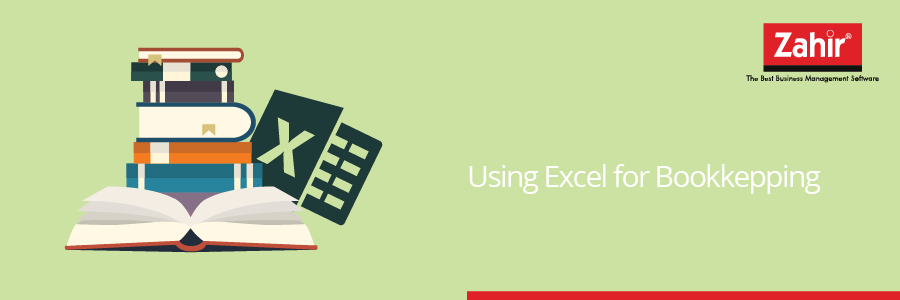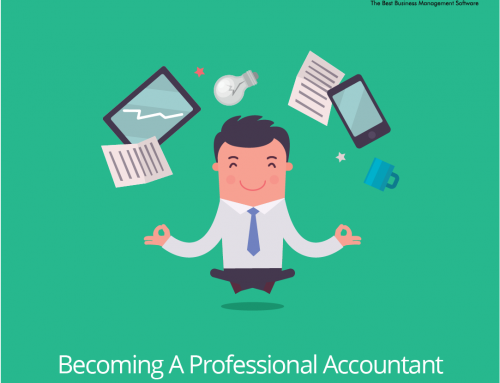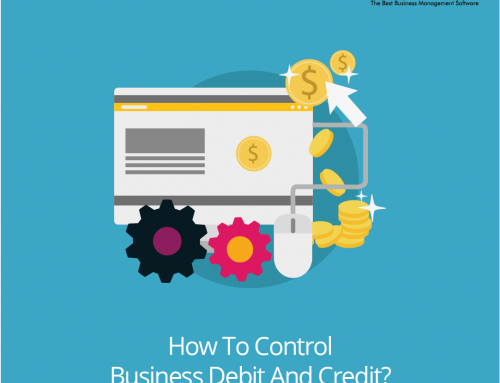Managing the business financial records needs big responsibility. Keeping the accurate records to create a financial statement, such as balance sheet, income statements, expense reports, and others are necessary to support the owner in making business decision. How about if we manage the business financial using excel for bookkeeping ?
One of the simple tools to create financial statement is using Excel. Microsoft Excel is a program which allows the users to make a custom spreadsheet as needed. For instance, users can record cash receipt in one sheet, cash disbursement in another, and summary in the third sheet. By using excel for bookkeeping , the financial and statistical functions possibly presented in various charts.
Spreadsheets allow the users to format numbers for currency or dates, perform addition, subtraction, multiplication, and division. When you already have the data, you can entry your data records and will be calculated automatically. In general, creating financial reports using Excel for bookkeeping are :
- Open Microsoft Excel and start a new workbook by selecting “File” and “New”.
- Set how many worksheets you want to make for your accounts, such as for expenses, income, or tax.
- Put headings for each data item to be recorded. For instance, for income, you can put the date, product, service, or customer name as the heading.
- Enter income and expenses data. You can edit the columns to ensure you can accommodate your data. Format your worksheet by selecting each column in turn. When formatting is applied, the data in the column will be automatically formatted.
- You can calculate your income and expenses in your worksheet. A calculation is performed by clicking and dragging to select the cell contains the number to be added (a) and an empty cell below (b). Click the AutoSum button or enter the sum formula “=SUM” followed by the cells to be added, e.g. =SUM(A1:A5), means to sum all the values in cell A1 and A5.
- Calculate your balance in your balance sheet based on the data in your income and expenses tables. For instance, to select a cell in the balance sheet and enter “=”, select income sheet and click total income, enter “-” then select expenses sheet, click the total expenses, press Enter, then the total balance is displaying in the new sheet.
- To display various charts, simply click the Insert tab’s charts buttons to create bookkeeping data into pie charts, bar graphs or others.
Microsoft Excel allows users to share bookkeeping with your staff. You can send the file and ask your staff to give comment using commenting features. This is necessary to prevent error or monitor the record accuracy. Another benefit of using Excel is, its information can be imported to Word Document.