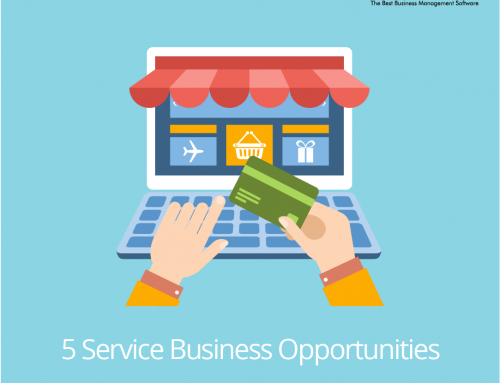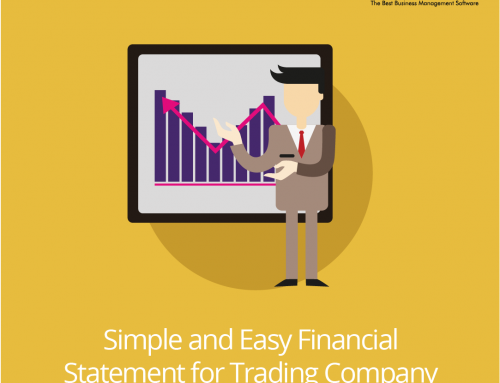Each value in the financial statements with the detailed list should be the same, as well as the fixed asset data. The value of fixed assets in the balance sheet should be equal to the value of fixed assets in the fixed assets list.
In Zahir Accounting we can create a list of assets, that we do not need to calculate and make a depreciation journal every month. In Zahir Accounting default report, the available reports are categorized by fixed asset group and purchase date, the order is also in alphabetical order based on the name of the fixed asset group. We will find it difficult to equate the balance sheet if the balance sheet based on the account code.
The asset report is Zahir Accounting’s most concise default asset account, so user simply equate the value in the balance sheet with the value per group of fixed assets. It also grouping by date of purchase. If there is a new purchase then the value will be separated for old purchases so it should be combined first. Besides, the sequence in the balance sheet is different from in the order that appears in this report . Thus if the asset account code in the balance sheet quite a lot (and of course the fixed assets group will follow the account code assets) it will be difficult to match the fixed asset code to the relevant asset group. However, throw away your worried and leave it to Zahir Accounting. Zahir Accounting will design the your reports in accordance with our needs.
- Go to the report design menu, select the report design >> right click >> design (for this guide select Report menu >> Other Reports >> Fixed Property >> Depreciation Analysis Per Fixed Asset).
- Because we do not need grouping the date of purchase, delete the header box and the grouping footer (Select GroupHeader 2 and Group Footer2 >> Right-click delete).
- Since the column headings are subsequently after grouping the date of purchase, move the column headings up, ie after the report title (for the child 1 box deleted only).
- Add account code information next to the account group name (Right-click edit on the box containing [Asset Master. “ASSETCATEGORYNAME”] >> add text ([Asset Master. “ASSETACCOUNT_ASSET”]) beside it >> click the green checklist above it )
- Change the display sequence based on the code of the account, by clicking on the Code tab on the top left >> change the writing ASSETCALCULATEDDATE to ASSETACCOUNT_ASSET
- Finally, save the report (click File >> Save As >> select to location C: \ Program Files \ Zahir Enterprise System Ver 5.1 \ Reports_Id \ Fixed Asset >> change the title to Depreciation Analysis Per Account.fr3 >> Save )
Then the selected report will be listed in the Zahir Accounting option reports.